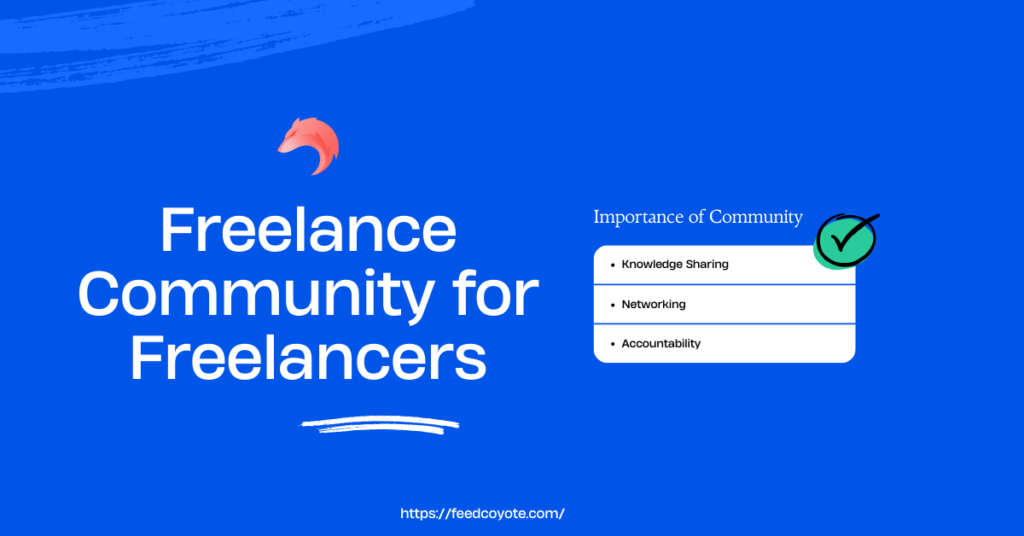Feedcoyote is your all-in-one hub to network with freelancers, launch collaborations, and streamline your freelance business. From finding the right connections to managing projects and proposals, everything happens in one clean, intuitive dashboard. This guide walks you through exactly how to get started and unlock the full potential of Feedcoyote.
1. Sign Up / Log In
To access Feedcoyote:
- Go to the homepage and click GET IN.
You can log in using:
- Google
- Apple
- LinkedIn
- Or your email and password
- Google
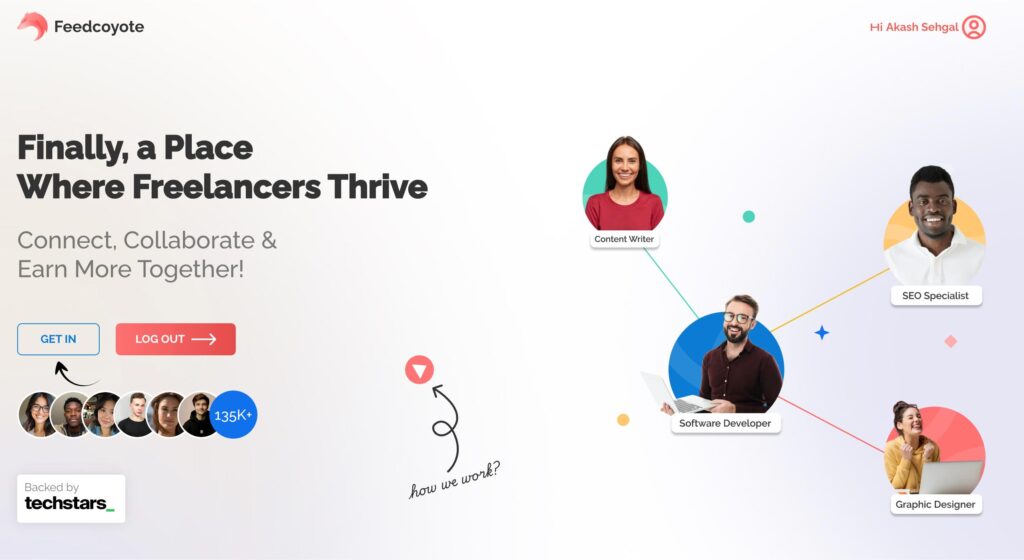
If you don’t have an account yet, click Create account at the bottom of the login form.
Once logged in, you’ll be redirected to your personal feed and dashboard.
2. Complete Your Profile
A well-filled profile helps you gain trust and get more collaborations.
Here’s what to do:
- Upload your profile photo
- Add your name and bio
- Select your skills (e.g. Content Writer, SEO Specialist, Developer, Designer)
- Optionally add your website, or portfolio links
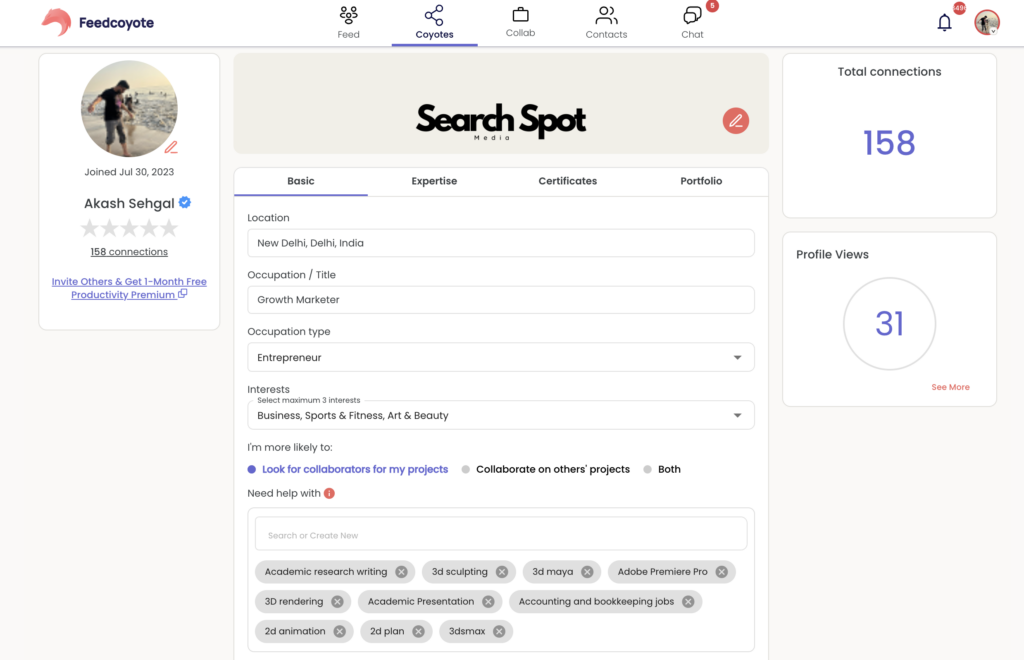
This makes it easy for others to know what you do and start connecting.
3. Explore the Feed
Your Feed is the heart of the platform. Here you can:
- View posts from others
- Ask questions
- Share updates
- See answers and join conversations
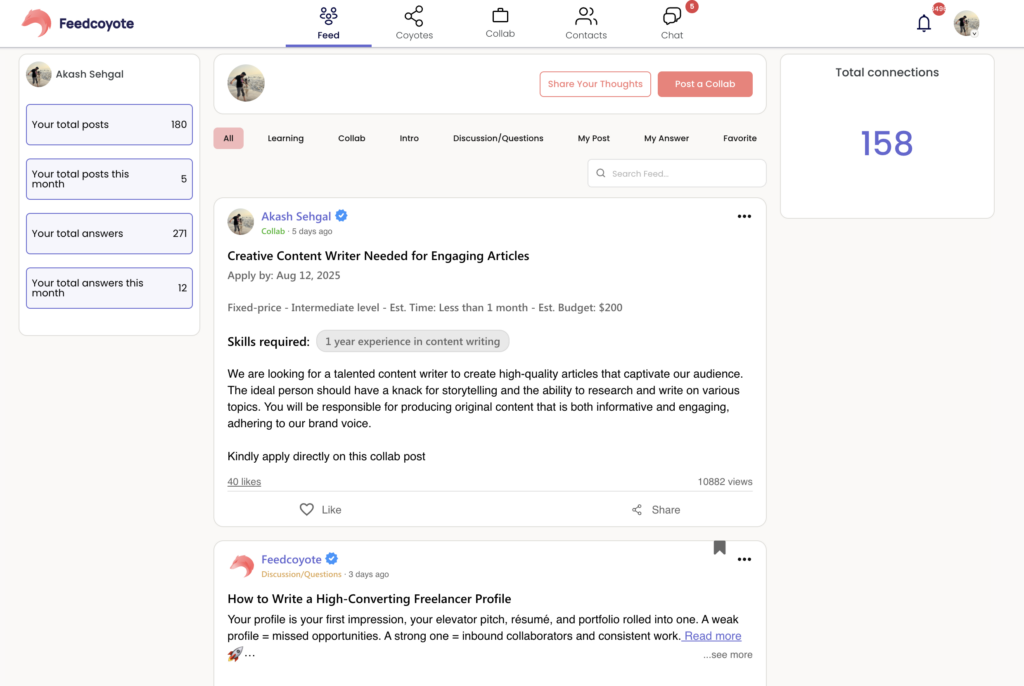
Use the filter tabs like Learning, Collab, Discussion/Questions, My Posts, and My Answers to browse different content streams.
Tip: Use the Search Feed bar to quickly find topics, names, or keywords.
4. Build Connections
Networking is simple with the Contacts tab.
- Click on Contacts
- Browse suggested freelancers or search by skill
- Send connection requests with one click
- View total connections in the dashboard
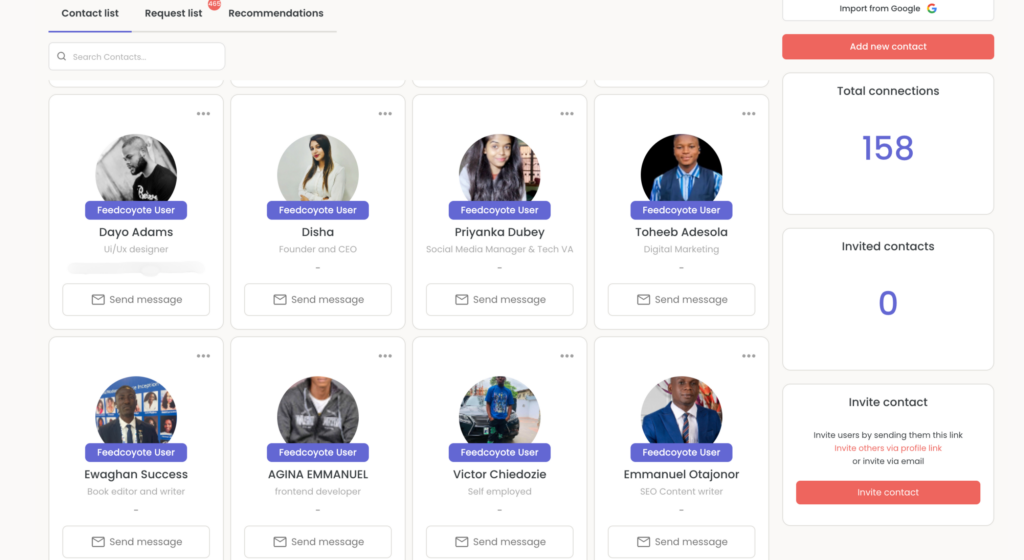
The more relevant connections you make, the easier it is to collaborate and find paid work.
5. Discover Coyotes
The Coyotes tab is where you can browse and connect with professionals across various industries and skill sets.
Here’s what you can do:
- Filter by occupation type, location, skills, or top-rated
- Explore profiles by category like Tech, Business, Sports & Fitness, Art & Beauty, and more
- Send connection requests directly from user cards
- See who’s verified or promoted for added credibility
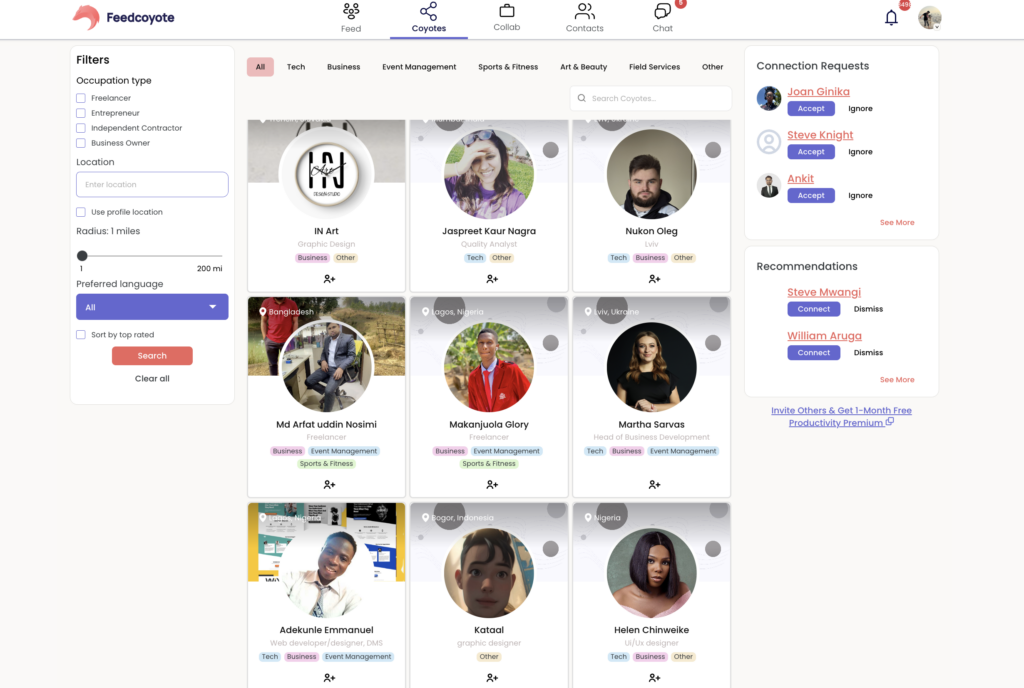
It’s the easiest way to find the right people to collaborate with — or just grow your professional network.
6. Post or Join a Collaboration
This is where the real work begins.
To start a project:
- Click Post a Collab (top-right of the feed)
- Fill out the project details:
- Title
- Description
- Skills required
- Budget / timeline (optional)
- Title
- Choose visibility (public or for your contacts only)
- Submit
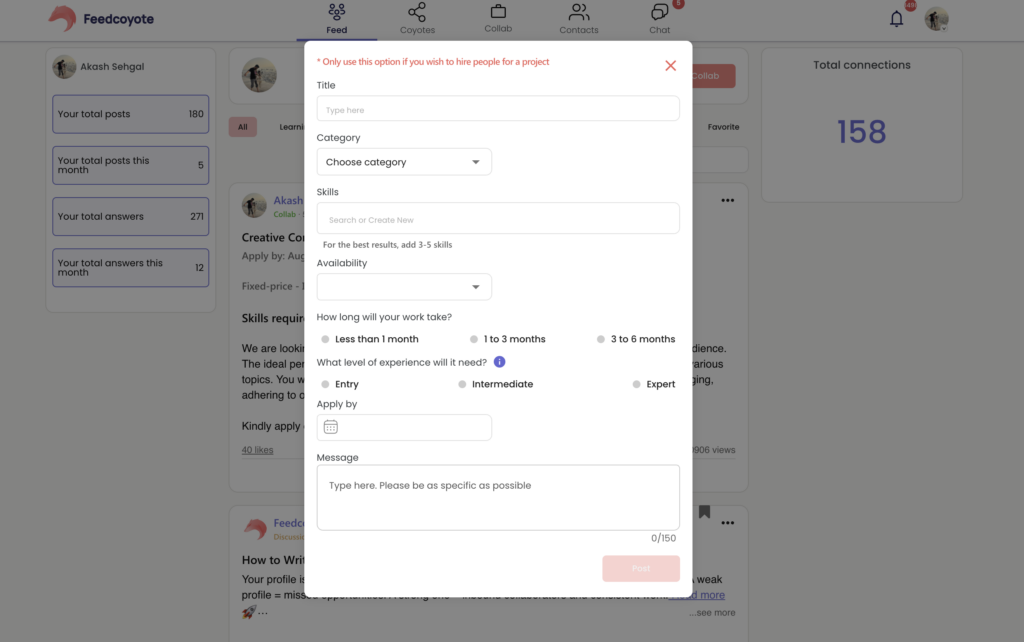
To join a collab:
- Check the Collab tab
- Browse active projects
- Click on any project to view details and send a proposal or comment
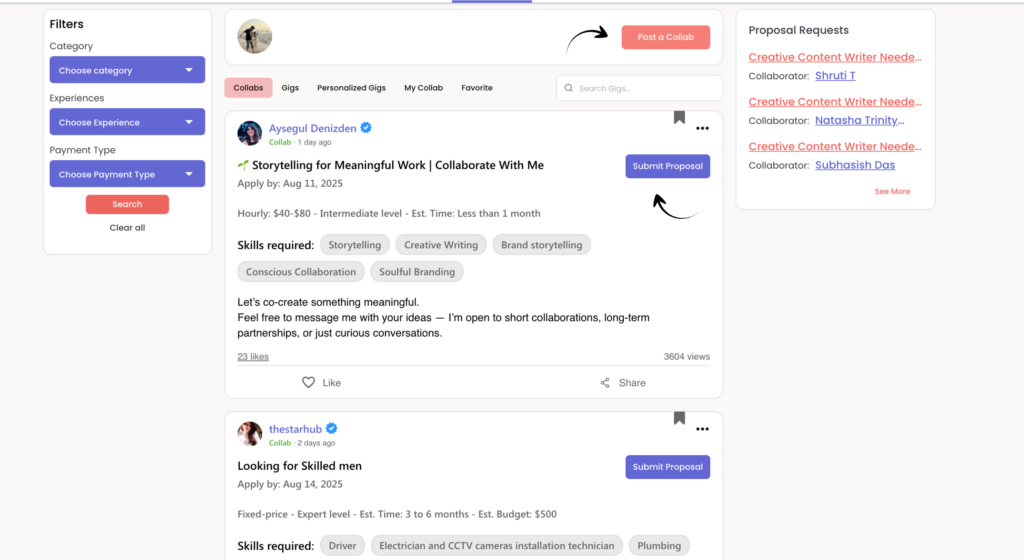
7. Explore Personalized Gigs
The Personalized Gigs section lets you browse or request highly tailored freelance offers based on your skills, needs, or budget.
In this tab, you can:
- View gigs specifically created for your profile or past activity.
- Search and filter gigs by experience level, payment type, or skill tags.
- Click on any gig to see details like budget, requirements, and project description.
- Send a proposal or message directly from the gig listing.
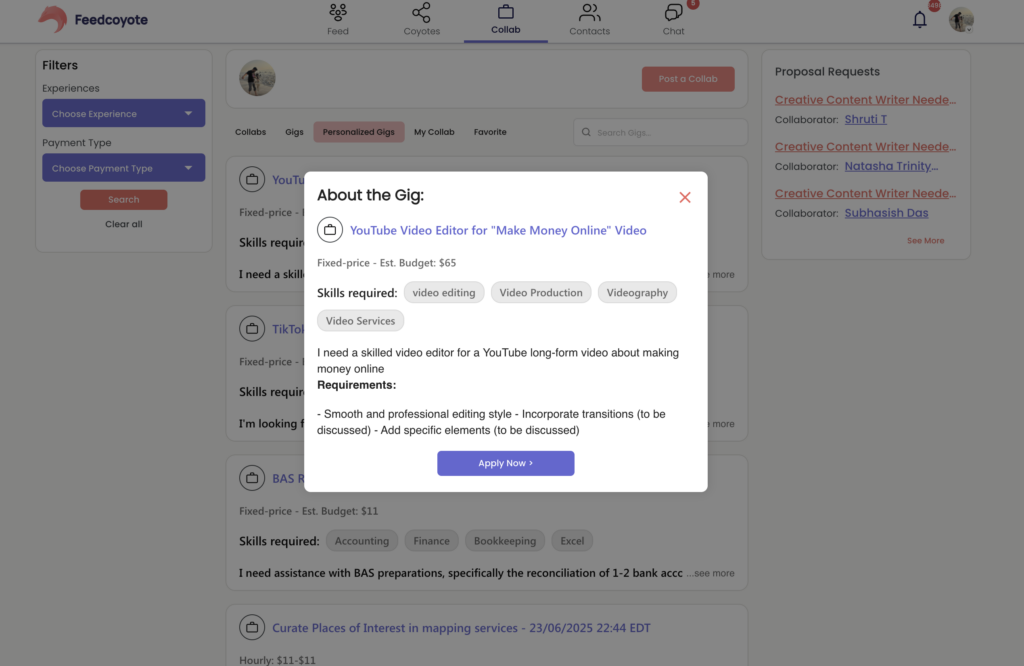
This feature helps you quickly connect with opportunities that match your expertise — without scrolling through irrelevant listings.
8. Dashboard Overview
Your Dashboard is the central hub for managing your freelance business on Feedcoyote. It gives you a quick, visual snapshot of all your activities in one place.
From here, you can:
- Track active projects – See how many projects are incoming or outgoing.
- Monitor requests – View pending collaboration or connection requests.
- Analyze lead sources – Understand where your projects and leads are coming from.
- Manage invoices – Check open and closed invoices at a glance.
- Stay on schedule – View daily events and deadlines directly from the calendar.
- Review wallet stats – Keep tabs on your earnings and spending trends.
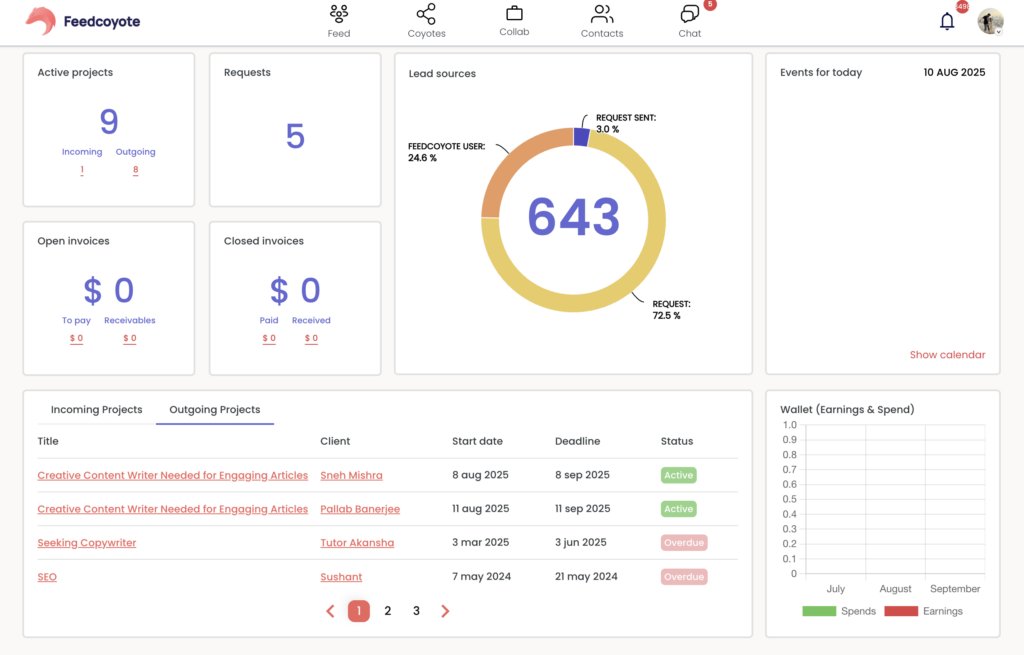
With this all-in-one overview, you can stay organized, monitor progress, and make informed decisions without switching between multiple tools.
9. Reporting
The Reporting tool in Feedcoyote gives you clear insights into your business performance, helping you make data-driven decisions.
From the reporting dashboard, you can:
- Track earnings and expenses – See your income and spending trends over time.
- Analyze lead sources – Identify where your opportunities are coming from to focus on the most effective channels.
- Monitor your pipeline – Visualize the journey from initial contact to communication, lead conversion, and paying clients.
- Quarterly view – Easily switch between different time frames to review performance trends.
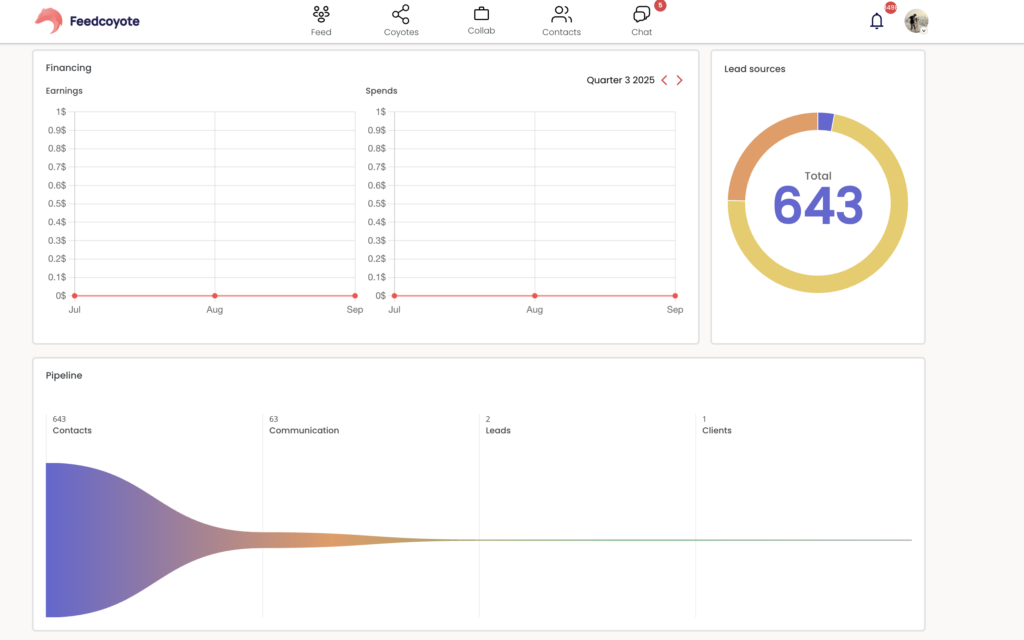
By using these reports, you can spot growth opportunities, optimize your client acquisition process, and maintain a healthy business flow.
10. Productivity Tool – Calendar
The Calendar in Feedcoyote keeps all your meetings, deadlines, and events organized in one place.
Key features:
- Month, week, and day views – See your schedule the way you prefer.
- Integration options – Connect Zoom or Calendly for seamless meeting scheduling.
- Highlighting today’s events – Stay on top of your immediate priorities.
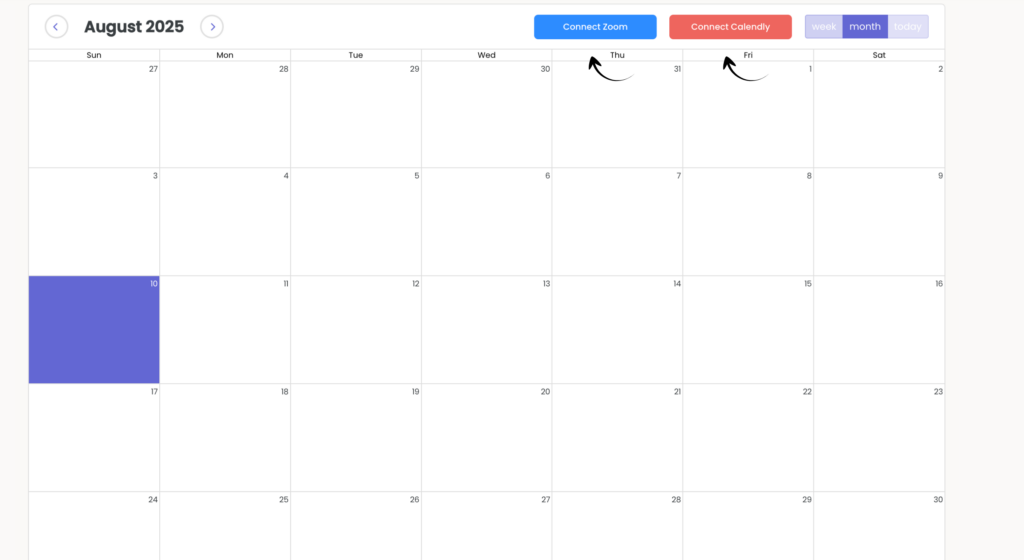
This tool helps you manage time effectively and ensures you never miss important client meetings or project deadlines.
11. Finance Tool – Invoice
The Invoice feature in Feedcoyote makes billing clients simple and professional.
Key features:
- Customizable fields – Add title, client name, due date, and itemized services.
- Automatic subtotal calculation – Avoid manual errors in pricing.
- Multiple items – Add as many products or services as needed.
- Quick send option – Deliver invoices instantly to clients.
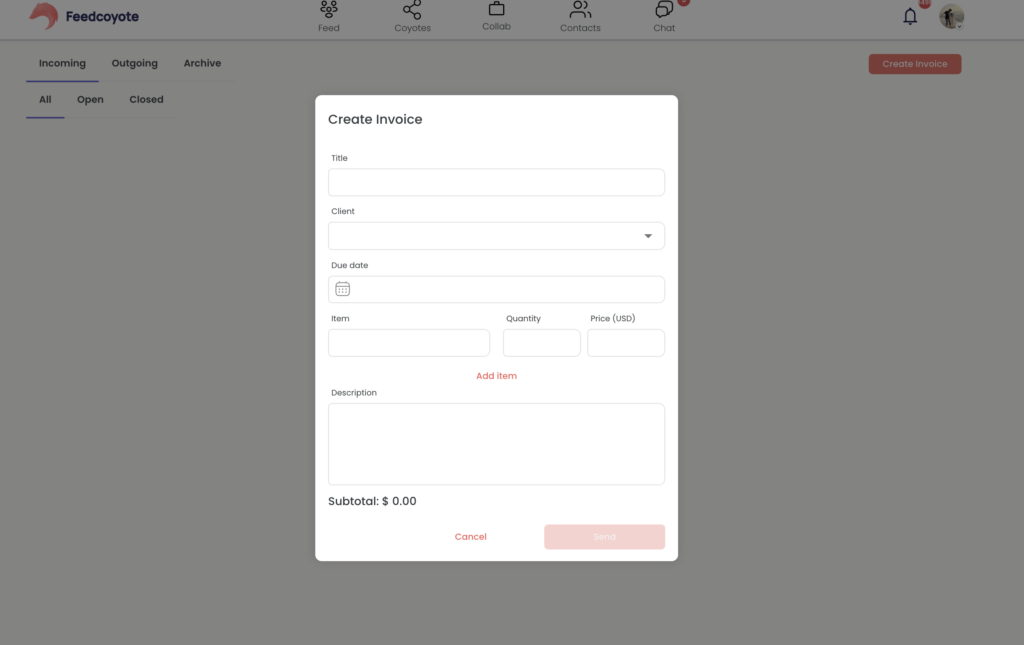
This tool streamlines payment requests, helping you get paid faster while keeping your records organized.
12. Contracts
Feedcoyote’s Contracts feature allows you to create, customize, and send professional service agreements directly from the platform.
Key features:
- Ready-to-use templates – Start quickly with pre-drafted clauses for standard service agreements.
- Editable fields – Fill in client details, effective dates, and scope of work with ease.
- Digital sending – Send contracts instantly via email or Feedcoyote username.
- Legal disclaimer – While templates are provided, Feedcoyote recommends consulting a lawyer to ensure compliance with your local laws and requirements.
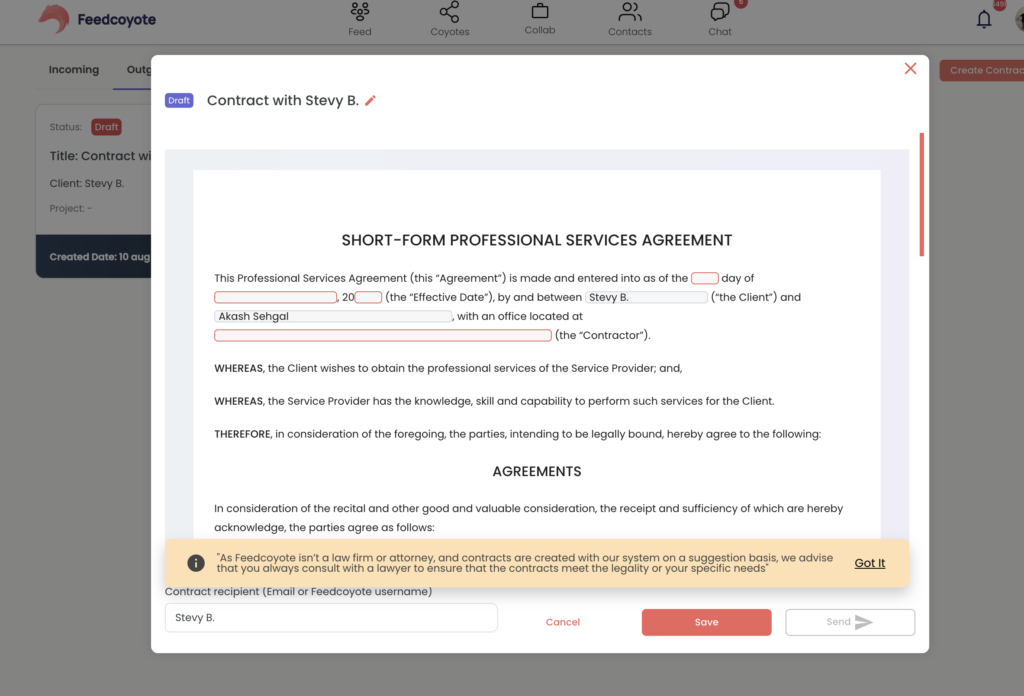
This tool streamlines formal agreements so you can focus more on the work and less on the paperwork.
13. Manage Your Projects
Once a collaboration is live, Feedcoyote helps you stay on track.
- Go to the Collab tab
- View all your active, pending, and past collaborations
- Track updates, messages, and milestones
- Coordinate directly with collaborators inside the thread
Stay responsive in chats to maintain momentum and build trust.
14. Use the Chat for Seamless Communication
Click the Chat icon on the top right to:
- Message your connections
- Discuss project updates
- Share files or quick notes
No need to use WhatsApp or email. Everything stays within Feedcoyote.
15. Track Your Activity
Your personal dashboard (left side) shows:
- Total posts
- Answers given
- This month’s activity
- Quick access to premium features
This helps you stay aware of your engagement and contribution.
16. Premium Access
To unlock added features like:
- Verified badges
- Increased visibility
- More collab requests
Click Get Premium Access on the sidebar. Premium users often appear higher in recommendations and attract more collaboration invites.
17. Additional Resources
Explore the Learning tab in the Feed to find:
- Step-by-step tutorials
- Platform updates
- Feature breakdowns
- Creator stories and platform tips
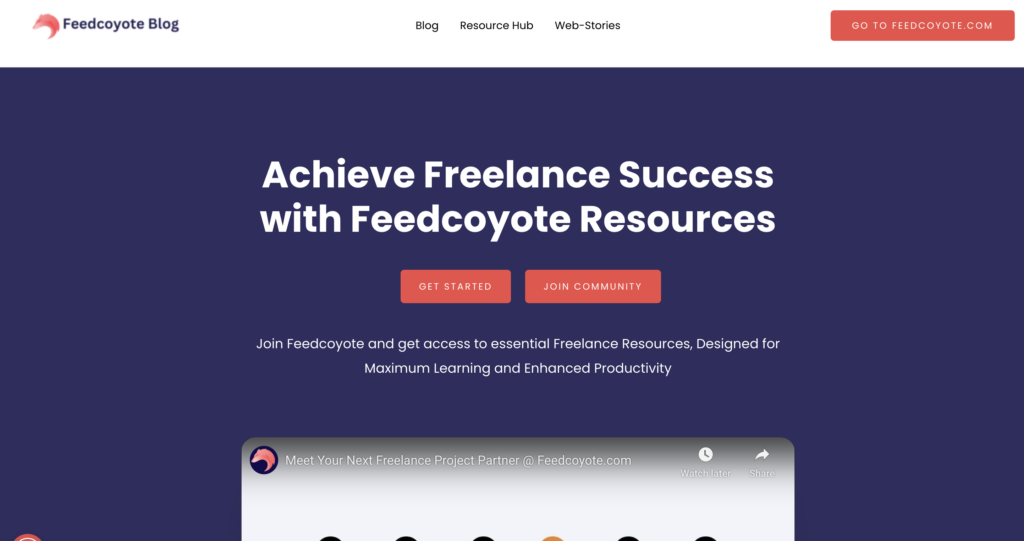
This is the best place to stay informed and level up your Feedcoyote experience.
Start Building. Start Earning.
Feedcoyote isn’t just another freelance platform — it’s where freelancers grow together.
Set up your account, connect with other professionals, launch collaborations, and manage your freelance business without switching between tools.
Ready to get started?
👉 Log In to Feedcoyote and post your first collab today.
FAQ’s
1. Is Feedcoyote free to use?
Yes, Feedcoyote offers a free version that gives you access to networking, posting collaborations, managing projects, and engaging with the community.
There is also a Premium Access option that unlocks added benefits such as:
- Verified blue badge
- Better visibility
- Enhanced credibility and exposure within the platform
2. How do I complete my profile?
To build your profile:
- Upload a clear profile photo
- Write a short bio explaining who you are and what you do
- Select your skills (e.g., SEO, content writing, design, development)
- Add external links to your portfolio, LinkedIn, or website
A complete profile helps attract more collaboration opportunities and builds trust with others on the platform.
4. How do I find and connect with other freelancers (Coyotes)?
Click on the Coyotes tab in the top navigation bar.
Browse suggested freelancers or use the filters to narrow results by skills, location, or top-rated profiles.
Click Connect on any profile to send a request.
Once accepted, the Coyote becomes part of your connection list, and you can start collaborating right away.
You can view and manage all your Coyote connections from your dashboard.
5. What is a “Collab” and how do I post one?
A Collab is a freelance project or task that you can post to invite others to work with you.
To post:
- Click Post a Collab at the top of the Feed
- Fill in project title, description, required skills, and budget (if applicable)
- Choose whether it’s visible to everyone or only to your connections
- Submit to publish the collab on the platform
Other users can view, comment, or send proposals on your post.
6. How do I join an existing collaboration?
- Click on the Collab tab in the top navigation bar
- Browse through ongoing and open collaborations
- Click on any post to see the full project brief
- Comment with your interest or send a proposal, if the project owner has enabled it
You can also chat directly if you are already connected with the project poster.
7. How are payments managed on Feedcoyote?
For payment processing, we have integrated Stripe, allowing users to send and receive payments securely within the platform.
8. Can I raise a dispute if something goes wrong?
While Feedcoyote encourages secure and professional collaborations, dispute resolution currently depends on communication between parties.
If you face an issue:
- Use the chat thread to resolve conflicts
- Keep a record of agreements made within the platform
- You can report unethical behavior to the Feedcoyote support team via the contact/help section
9. How do I track and manage my active projects?
To manage your collaborations:
- Go to the Collab tab
- View all active, pending, or past collaborations
- Access individual collaboration threads to view proposals, chat, or update project status
- Use the chat feature to coordinate with your team
Everything is saved inside each collab — no need to use external tools to manage project discussions.
10. How can I stay active and visible on the platform?
- Regularly post updates or answer questions in the Feed
- React and comment on other users’ posts
- Apply to collaborations or start your own
- Keep your profile up to date
- Consider upgrading to Premium for better exposure
11. How can I reset my password?
On the login screen, click “Forgot password?”
You’ll receive a password reset link via email. Follow the steps to create a new password.
If you don’t receive the email within a few minutes, check your spam folder or contact support.
12. What is Premium Access and how do I get it?
Premium Access unlocks special features:
- Verified blue badge on your profile
- Higher placement in search and recommendations
- Increased visibility in collab listings
To upgrade:
- Click the “Get Premium Access” button in the left dashboard
- Follow the upgrade instructions and complete the payment process
13. Can I delete or edit a post/collab after publishing?
Yes, you can:
- Edit any of your posts or collaborations by clicking the three dots (•••) menu next to the post
- Choose “Edit” or “Delete” depending on what you need
For collabs that are already in progress, make sure to notify collaborators if you make changes.
14. How do I contact support or report an issue?
To report a bug or get help:
- Use the Help or Contact Us option (if visible in your app version)
- Or email the Feedcoyote team (if support email is provided)
- Include screenshots and a short description of the issue
15. Is Feedcoyote available on Play Store or IOS
Yes. The Feedcoyote platform is mobile-responsive and works well on most modern browsers and apps.
16. How do I create an invoice on Feedcoyote?
Click Create Invoice from your dashboard or the Invoices section.
Fill in:
- Title of the invoice
- Client name
- Due date
- Item(s), quantity, and price
- Any additional description
The subtotal will update automatically. Once ready, click Send to email it to your client or share via Feedcoyote username.
17. Can I manage both invoices and contracts in one place?
Yes. Your dashboard gives you quick access to all your invoices and contracts, making it easy to track project progress, payments, and agreements from a single location.